This tutorial shows how you can do logistic regression in SPSS step by step. Logistic regression is a model testing the relationship between Y (which is a binary variable) and X (X can be more than one). logistic regression is also called logit regression.
In this tutorial, we are going to use a dataset posted on the UCLA website. Based on the information provided on the webpage, it is a hypothetical dataset, and you can download this dataset from their website.
The model we are going to test is as follows.
Log odds of admission (vs. non-admission) = b0+b1 GRE + b2 GPA
Steps of Logistic Regression in SPSS
Step 1: Select ‘Binary Logistic’
Click “Analyze”, then “Regression,” then “Binary Logistic.”
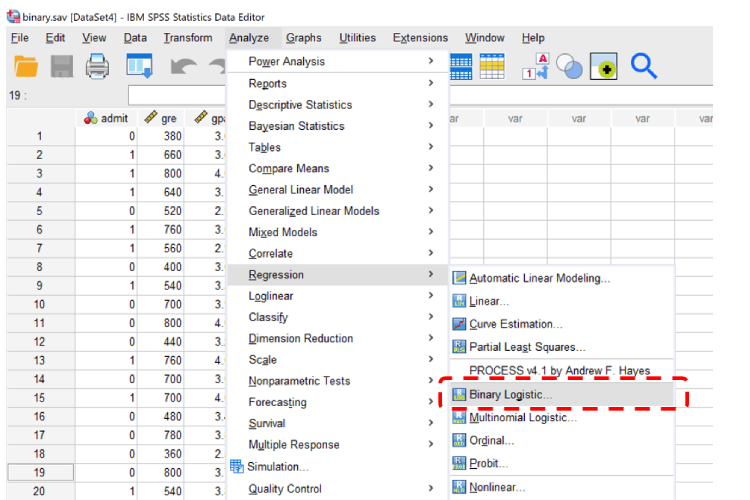
Step 2: Define variables
Move “admin” to “Dependent”. Then, drag “gre” and “gpa” as the “Covariates”. Then click OK.
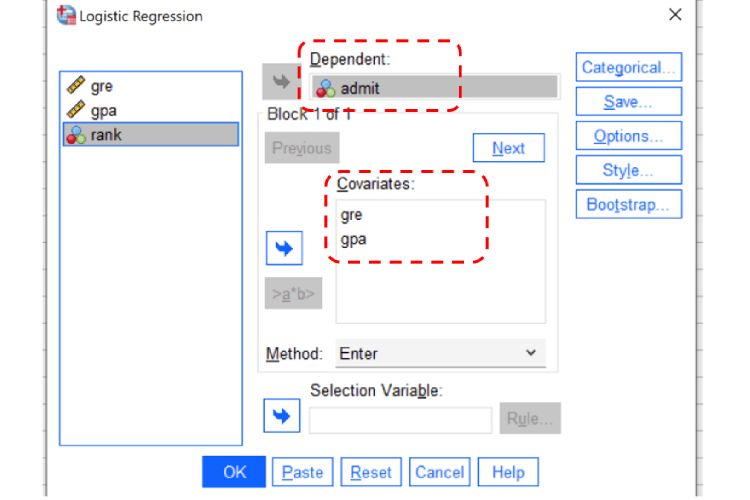
Step 3: Interpret the output of logistic regression
The following is the output of logistic regression from SPSS.
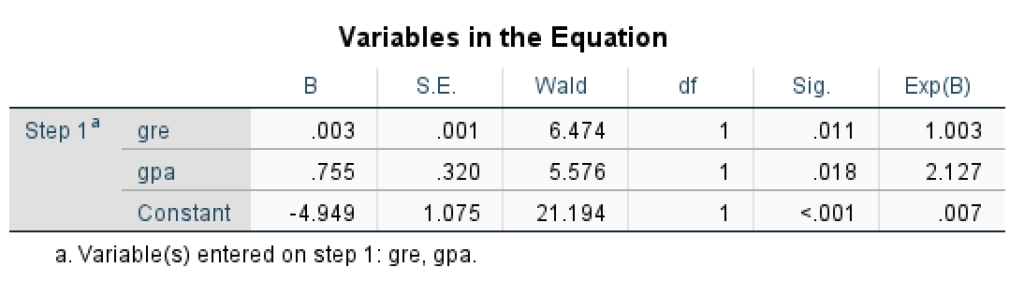
We can write out the logistic regression statement as follows.
Log odds of admission (vs. non-admission) = b0+b1 GRE + b2 GPA = -4.949 +0.003 GRE + 0.755 GPA
The interpretations of the logistic regression coefficients from SPSS as follows.
- When GRE increases by 1 unit, Log odds of admission (vs. non-admission) increase by 0.003.
- When GPA increases by 1 unit, Log odds of admission (vs. non-admission) increase by 0.755.
Further Reading
Note that, for logistic regression, the dependent variable (i.e., Y) should be binary. In contrast, for linear regression (including both simple and multiple), the Y should be continuous.
However, the interpretation of logistic regression coefficients is similar to linear regression regressions. Thus, you can refer to the tutorials on simple linear regression and multiple linear regression.
