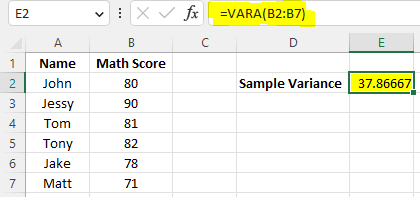You can use the VAR, VAR.S or VARA functions to calculate sample variance.
Data Example
We are going to use the following sample of 6 students with math scores.
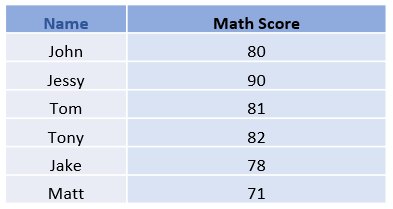
The following is how the data looks in Excel.
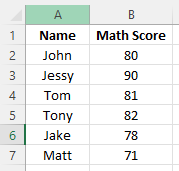
Example of Var()
Thus, you can type =VAR(B2:B7) at E2 to calculate sample variance. You can type it anywhere other than E2 as long as it is not in the original data cells.
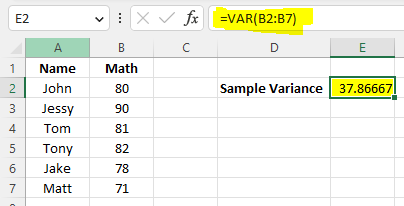
Example of VAR.S()
You can also type =VAR.S(B2:B7) at E2 to calculate sample variance. As expected, it gets 37.87 as well.
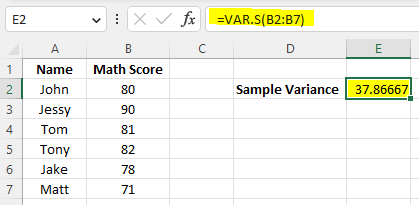
Example of VARA()
Finally, you can use =VARA(B2:B7) to calculate sample variance as well. The result is the same.