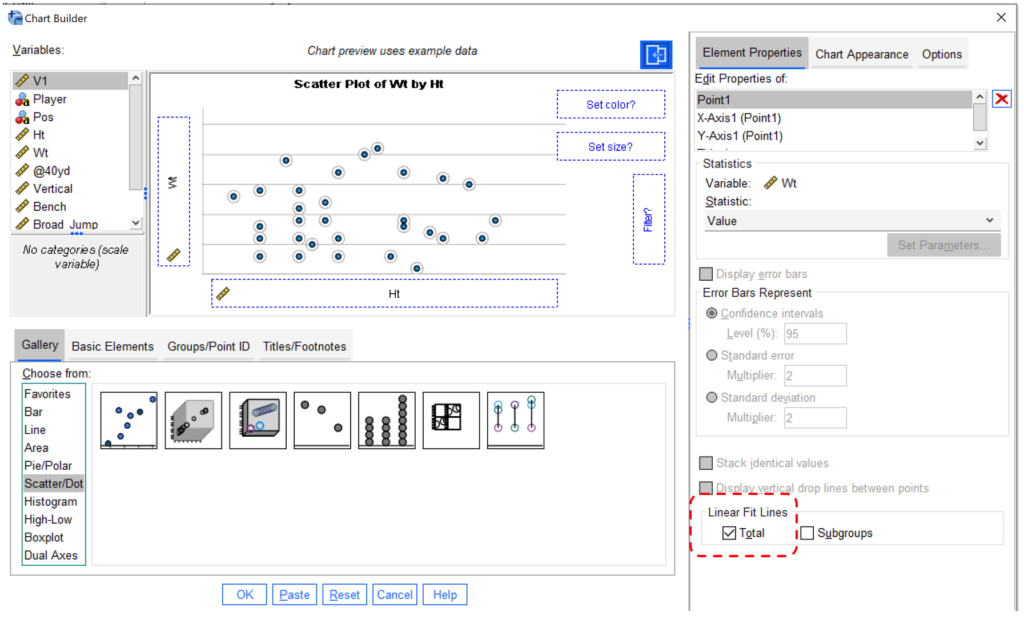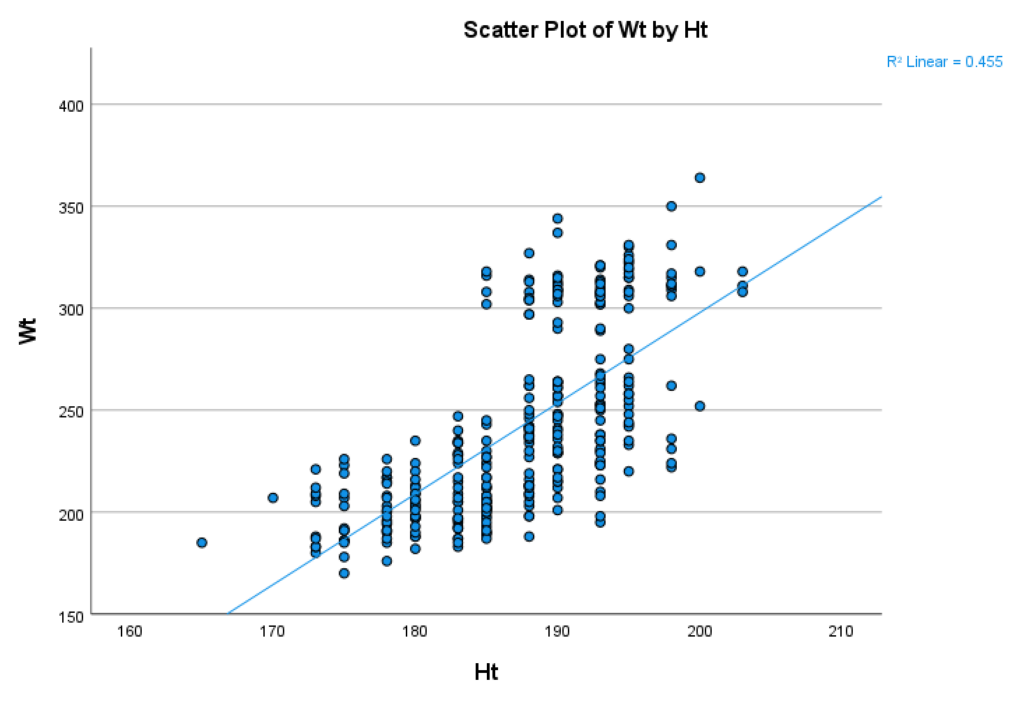This tutorial shows how you can create scatter plots in SPSS in 5 steps. In addition, it shows how to add a fit line in SPSS.
Note that, the tutorial is based on SPSS 27; if you are using a different version of SPSS, the interfaces might look a bit different, but it should not impact the core principle of how to do it.
Step 1: Prepare data
We are going to use the NFL data 2020 combine data for this correlation analysis. In particular, we want to see whether there is a relationship between athletes’ height (Ht) and weight (Ht).
The following is the screenshot of the data, and you can download the dataset here. The columns of Ht and Wt are highlighted in the red circle.
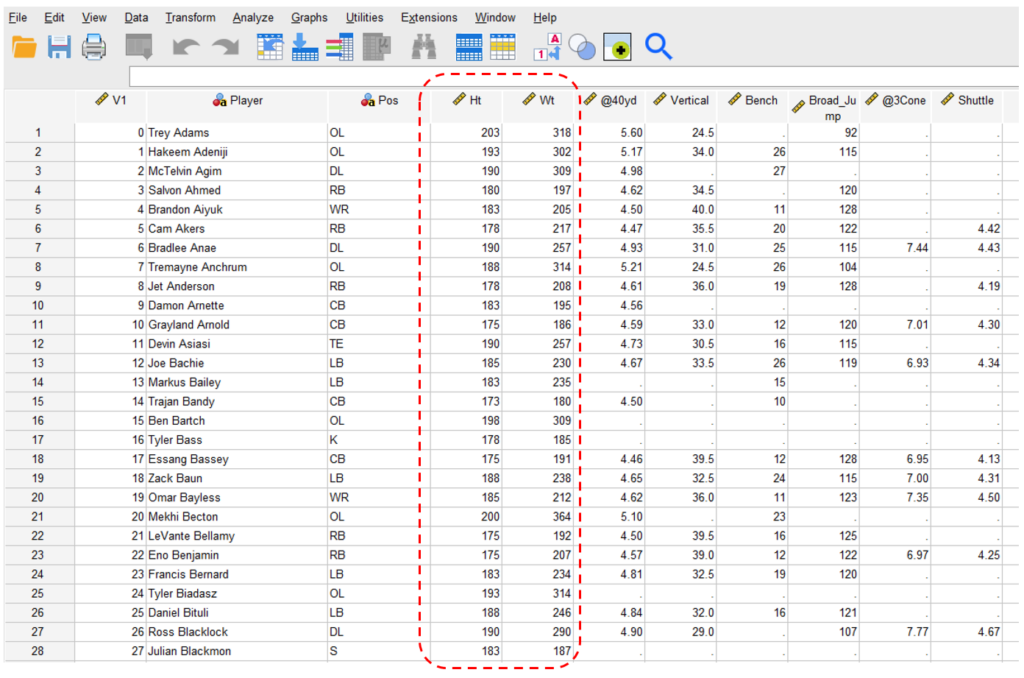
Step 2: Click “Chart Builder”
Click “Graphs” and then click “Chart Builder”.
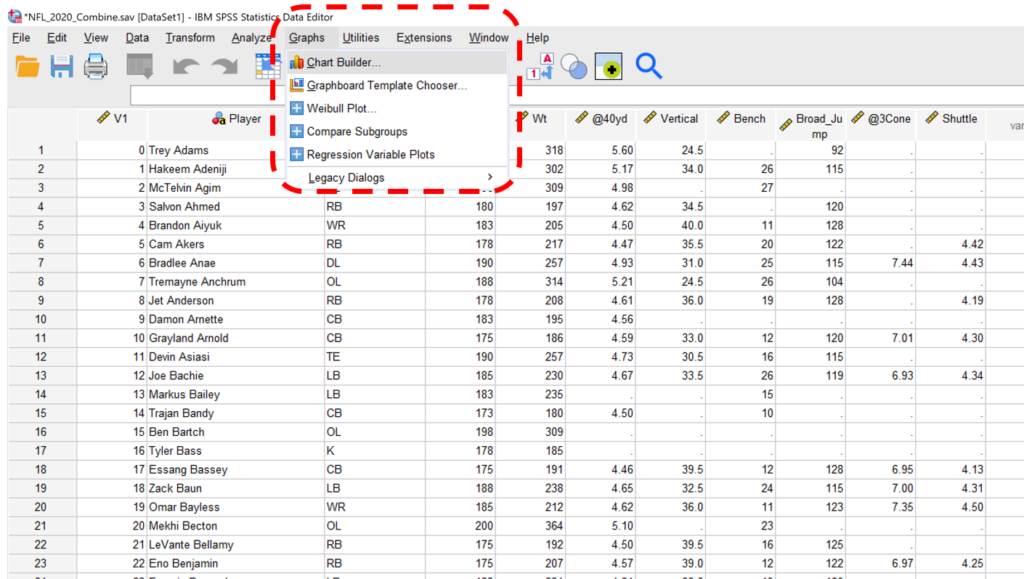
Step 3: Select Scatterplot
We can then select “Scatter/Dot” and then select the first icon, namely the one in the red box shown below.
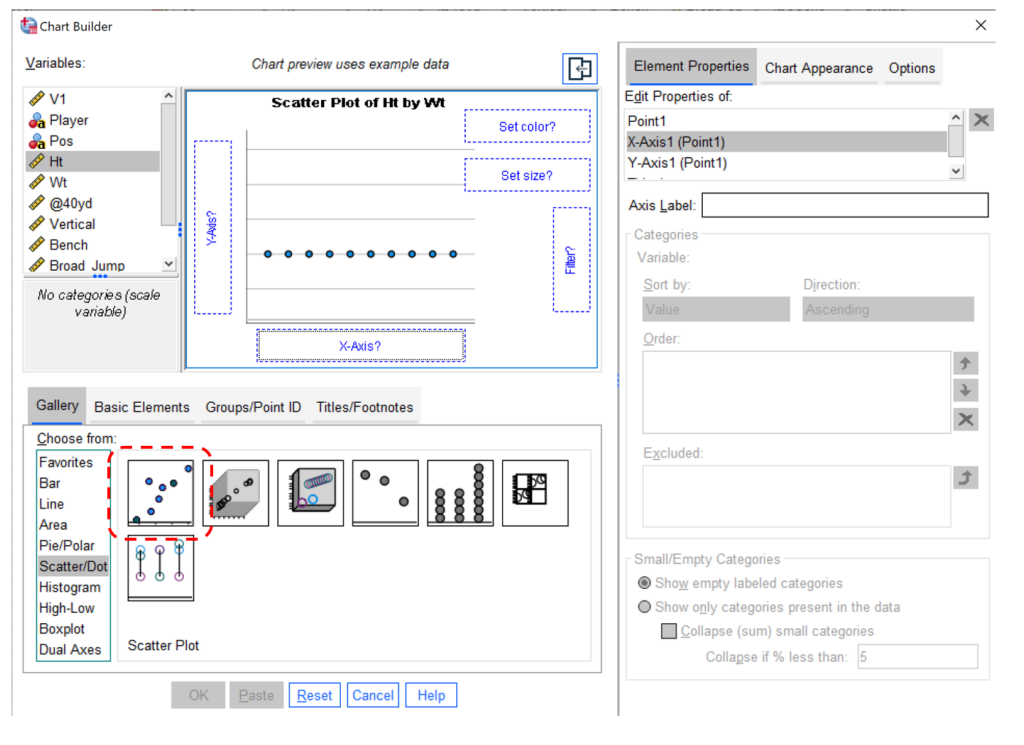
Step 4: Select variables for scatter plots in SPSS
Then, we can add “Ht” on the X-axis and “Wt” on the Y-axis. You can exchange the positions if you want, depending on your focus or theory. You can then click the “OK” button at the bottom of the menu.
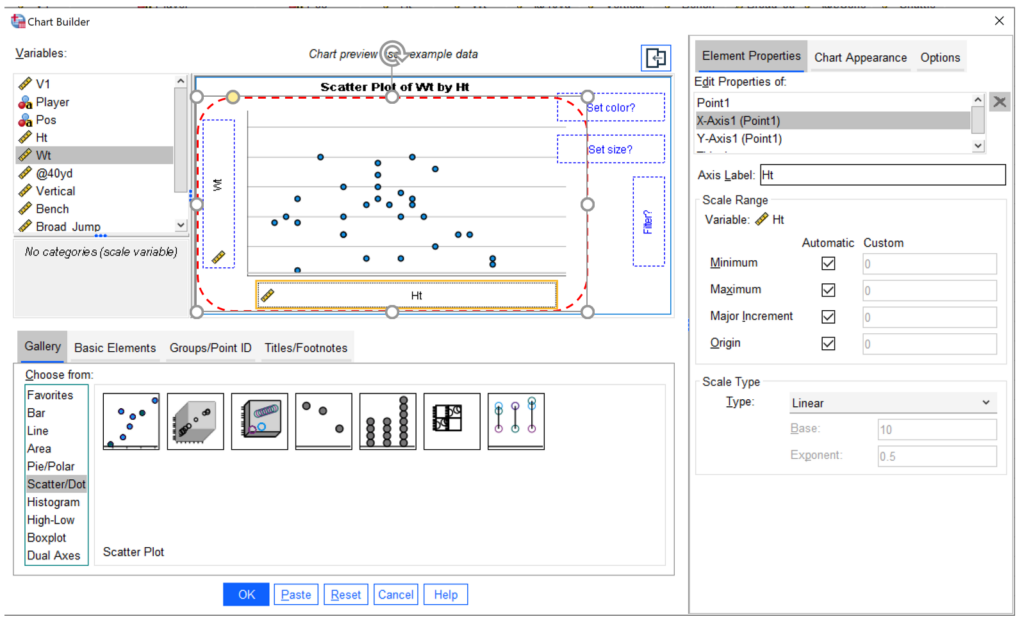
Step 5: Output and Interpretation of scatter plots
The following is the final output. As you can see, there is a positive relationship between Ht (height) and Wt (weight). That means, as the athletes are taller, their weight numbers are greater.
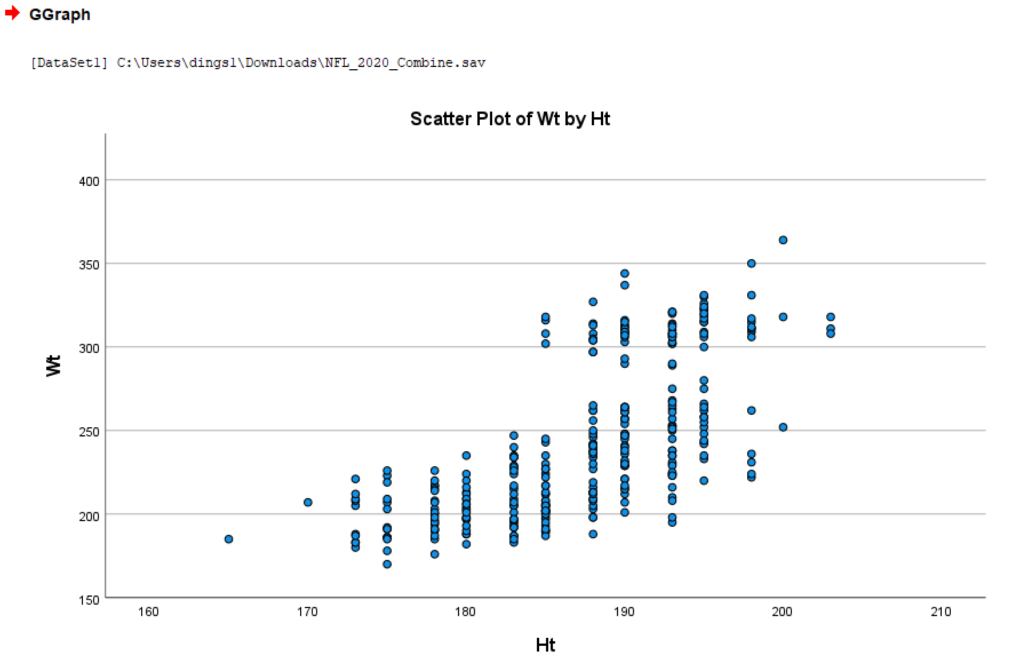
Step 6 (Optional): Add a linear fit line in scatter plots in SPSS
We can also add a linear fit line in scatter plots in SPSS by selecting the option of “Total”, see below. (Note that, you might not see this option in other versions of SPSS. )
Below that, we can see the scatter plot with a linear fit line. You can also see that there is r-square information, namely “R2 Linear = 0.455″. It means that Ht explains a 45.5% variance of Wt.