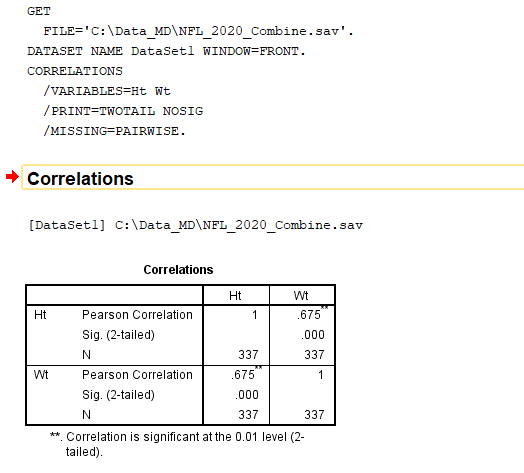This tutorial shows how you can do correlation analysis in SPSS. Correlation is a statistical measure of the relationship between two variables, X and Y.
The typical situation of using correlation analysis is when both X and Y are continuous variables or scales in SPSS sense (either interval or ratio data ). However, it is possible to do correlation when either X or Y (or, even both X and Y) are binary variables (i.e., nominal data). However, this is beyond the scope of this tutorial, and you can refer to discussions here and here.
Steps of doing correlation analysis in SPSS
Step 1: Prepare data
We are going to use the NFL data 2020 combine data for this correlation analysis. In particular, we want to see whether there is a relationship between athletes’ height (Ht) and weight (Ht).
The following is the screenshot of the data, and you can download the dataset here. The columns of Ht and Wt are highlighted in the red circle.
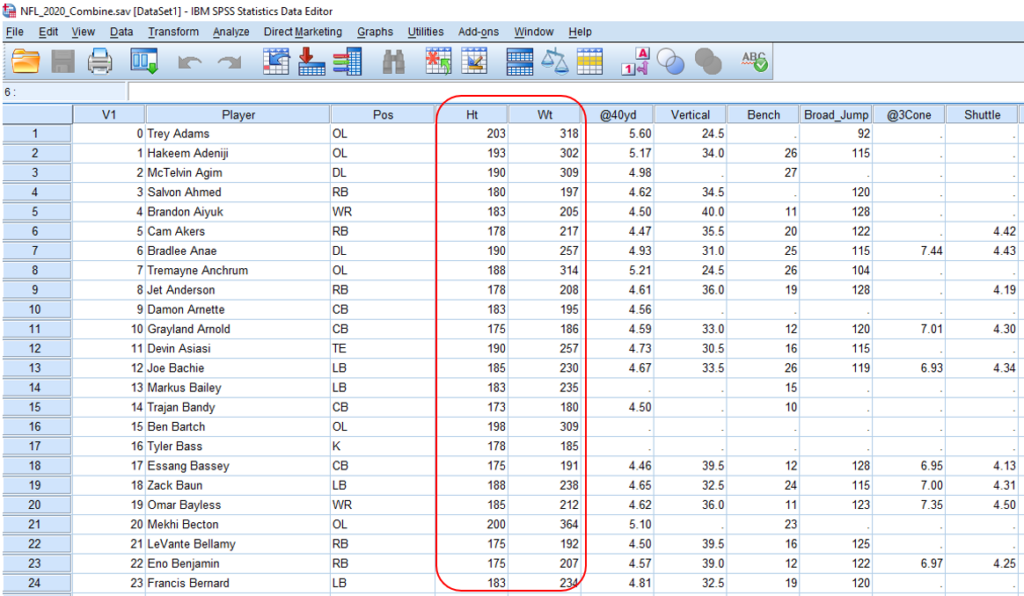
Step 2: Click the menu of “Bivariate”
Click the “Analyze”, then “Correlate”, then “Bivariate.”
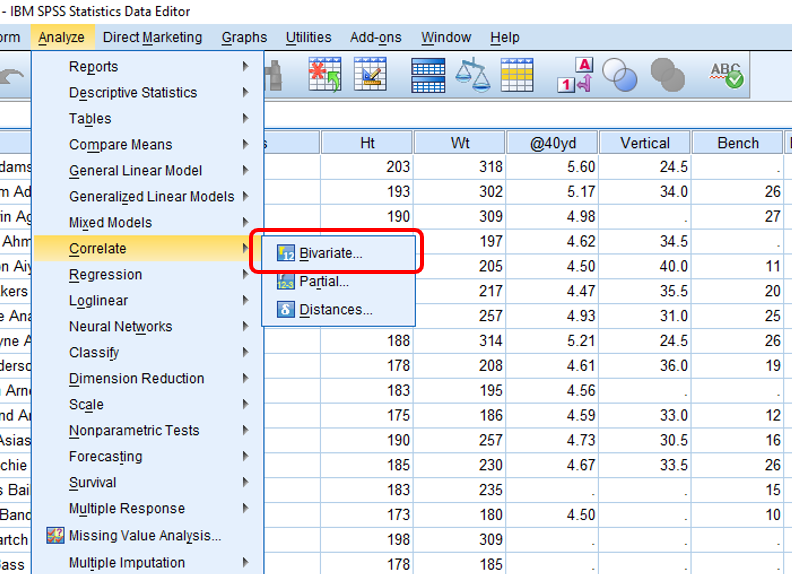
Step 3: Add variables
Move Ht and Wt from the left column to the right column, namely the “Variables” column. You do not need to change anything else if no particular reasons.

Step 4: Interpret results
Then, you will see the output below. The Pearson correlation is 0.675, and the p-value is < 0.001. Since the p-value is smaller than 0.05, we can conclude that Weight (Wt) and Height (Ht) are positively correlated.