This tutorial shows how to solve the problem that data analysis does not show up in Excel. That is, you click the “Data” tap, but you can not see find “Data Analysis” module.

Steps of fixing “Data Analysis” not show up in Excel
Step 1: Click “File” and “Options”
Click “File” on the top and then click “Options.”
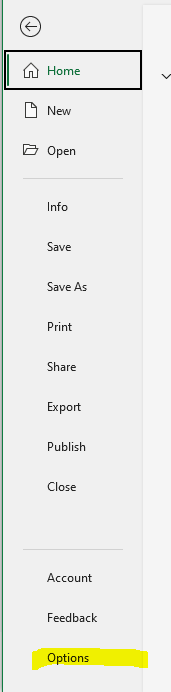
Step 2: Click “Add-ins”
Click “Add-ins” as the second step of solving data analysis module not showing up in Excel
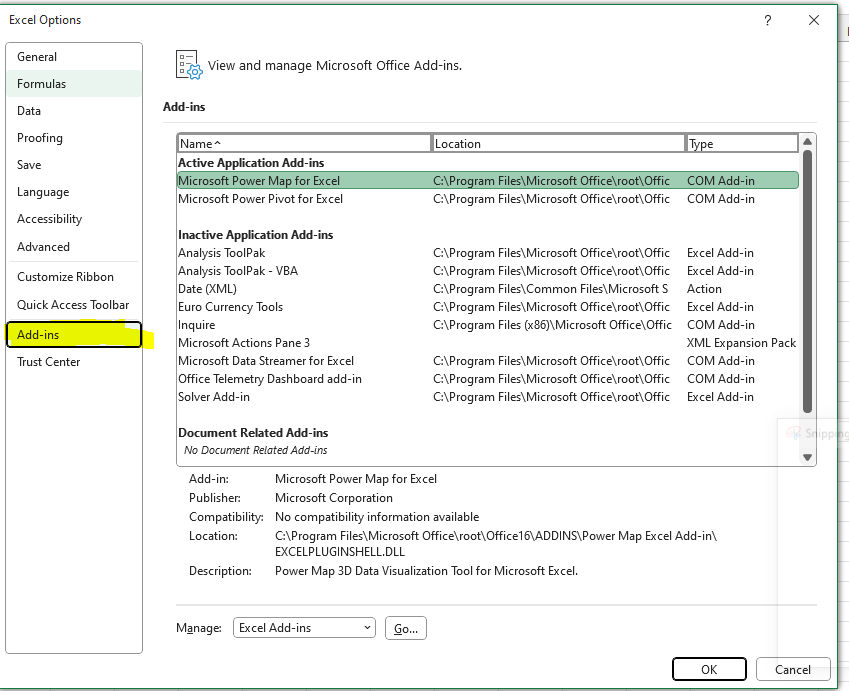
Step 3: Click “Analysis ToolPak”
Click “Analysis ToolPak“, as shown below in the figure.
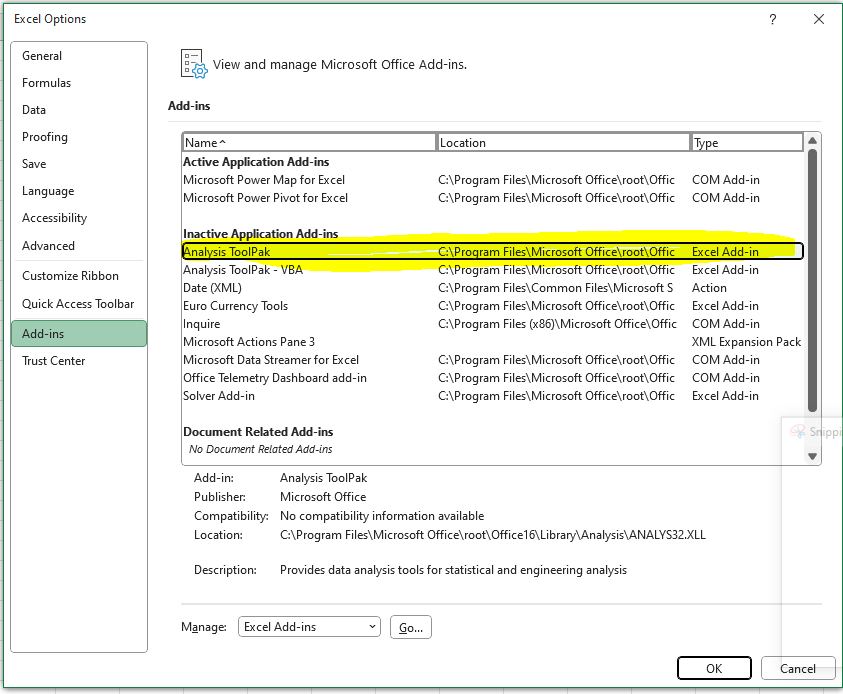
Step 4: Click “Go”
You need to click “Go” as shown below.
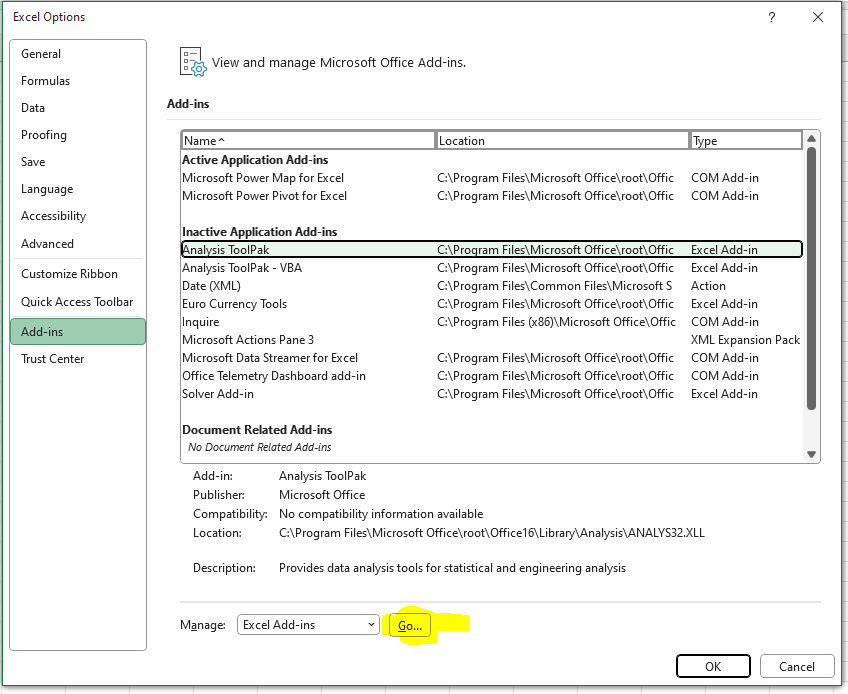
Step 5: Select “Analysis ToolPak” and then click “OK”
In this step, you need to first select “Analysis ToolPak” and then click “OK.”
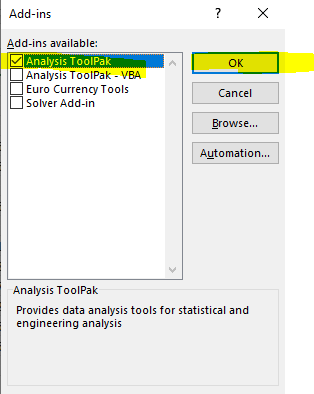
After step 5, you should be able to see “Data Analysis” appears under the menu of “Data.”

